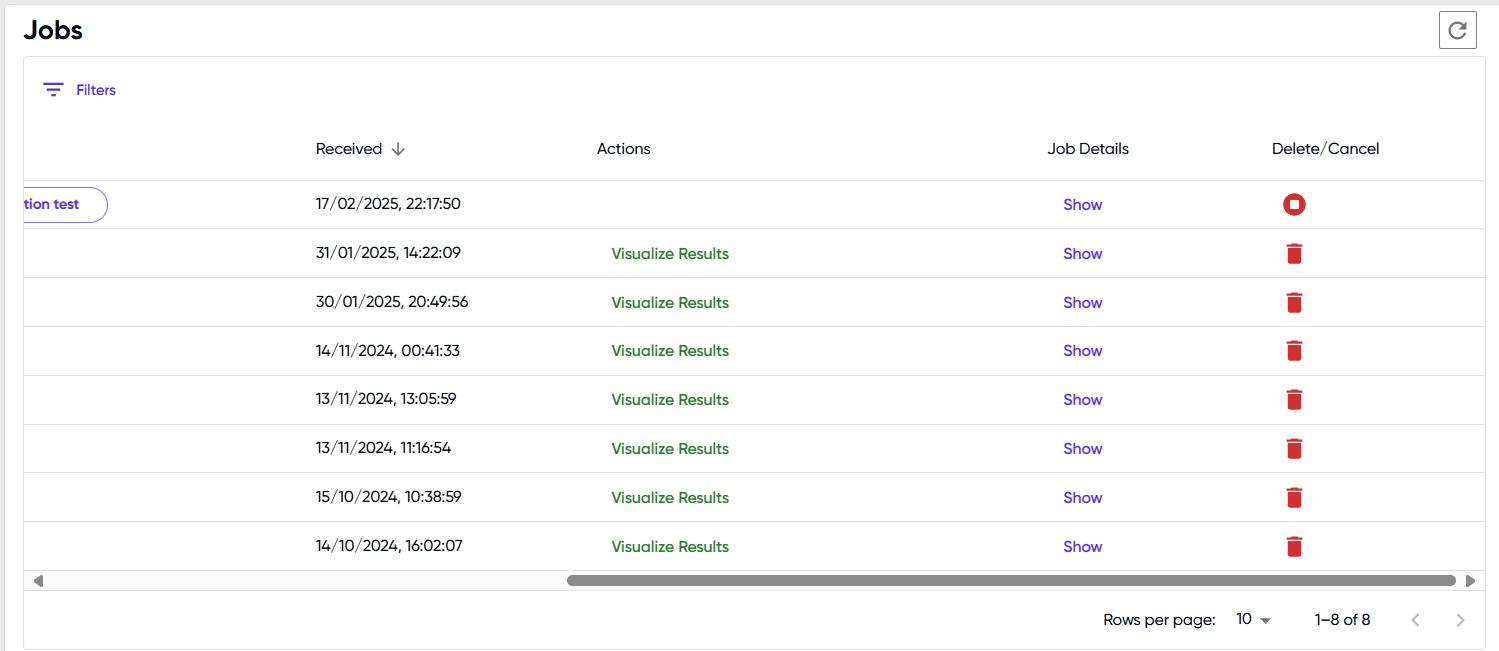Output
When the “Submit” button in the input panel is clicked, a green pop-up message appears, mentioning the Job ID. At the same time, the submitted job gets listed in the table of jobs below the pop-up message.
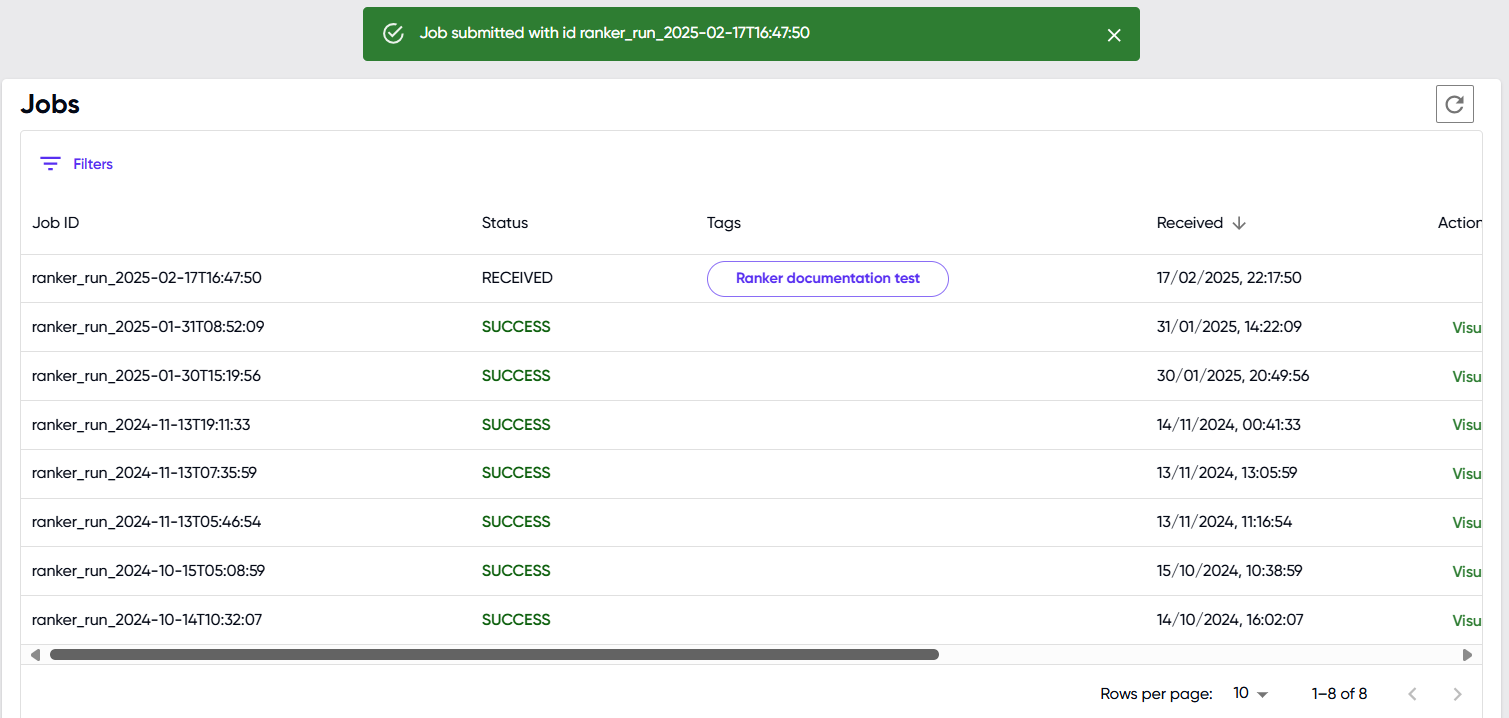
Upon scrolling to the right in the jobs table, three more columns, “Actions”, “Job Details” and “Delete/Cancel” can be seen.
- The “Actions” column enables visualization of results for jobs with a “SUCCESS” status. The information displayed is described further in the “Visualize Results” section below.
- Upon clicking on the “Show” button under “Job Details”, the user inputs for the job are displayed.
- In the “Delete/Cancel” column, the “Delete” option (bin icon) is available for completed jobs, while the “Cancel” option (stop button) is available for jobs submitted or in progress.
- The refresh icon (curved arrow) can be used to view the updated status of jobs.